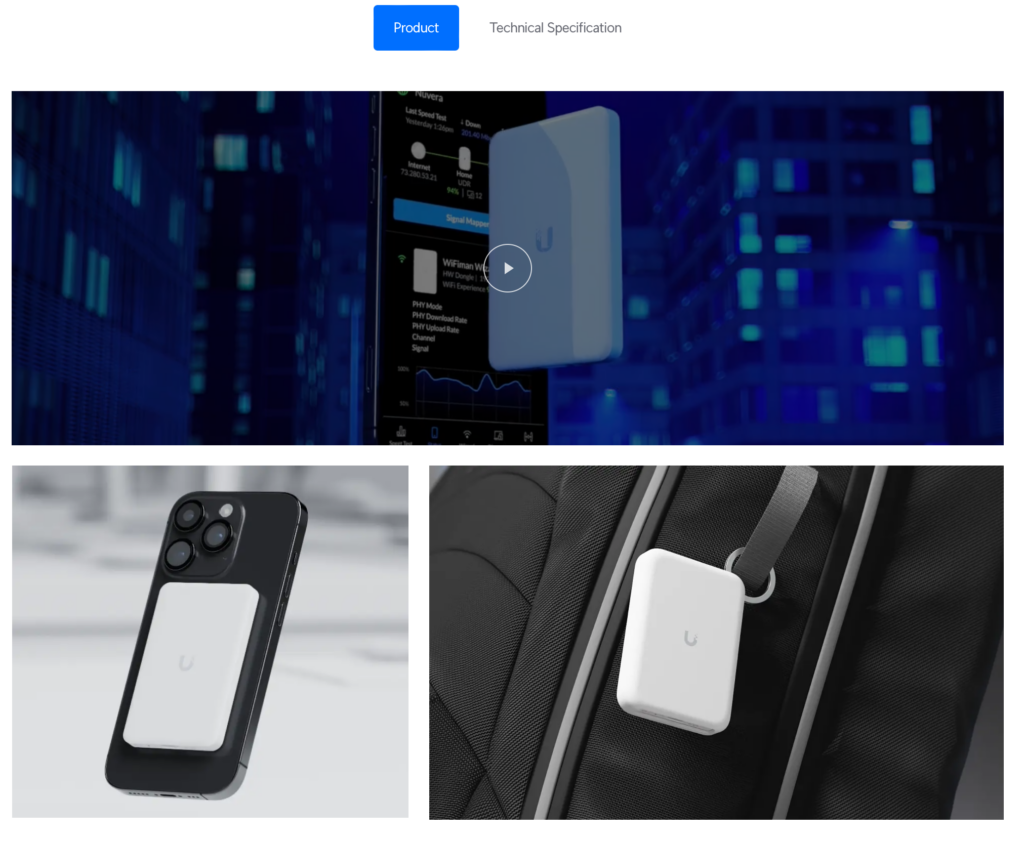“Why did no one tell me before???”
This July, I visited the Wi-Co (Wireless Community) event in Manchester and learned about a device that ideally fits my use case.
Problem Statement
When traveling, in meeting rooms, or in hotel rooms, I not only look above me to spot the APs, I also regularly use WiFi Explorer Pro to scan the wireless environment. Most often, abysses open up when looking at the setup of the wireless LANs.
But at least since I got my new 12.9” iPadPro, I don’t always take my MacBook with me when traveling. iOS and iPadOS are heavily limited in regards to scanning wireless LANs, and using my Android phone is also not my favorite option, as I am much more productive with Apple devices.
The Solution
Keith Parsons presented about troubleshooting with only mobile devices and mentioned this little gem, the Ubiquity WiFiMan Wizard. And I even won one at the raffle at the end of the Wi-Co event. So, what is this device?
This is a small gadget described on the Ubiquity page as “a portable spectrum analyzer designed for the WiFiMan iOS and Android mobile app.” Well, it’s a WLAN scanner (for the 2.4 and 5 GHz bands) and not a spectrum analyzer, but it adds the missing functionality to my iOS/iPadOS ecosystem. It is battery-powered, charges with USB-C, and connects to the phone with Bluetooth.
Let’s dive into this:
The Speed page
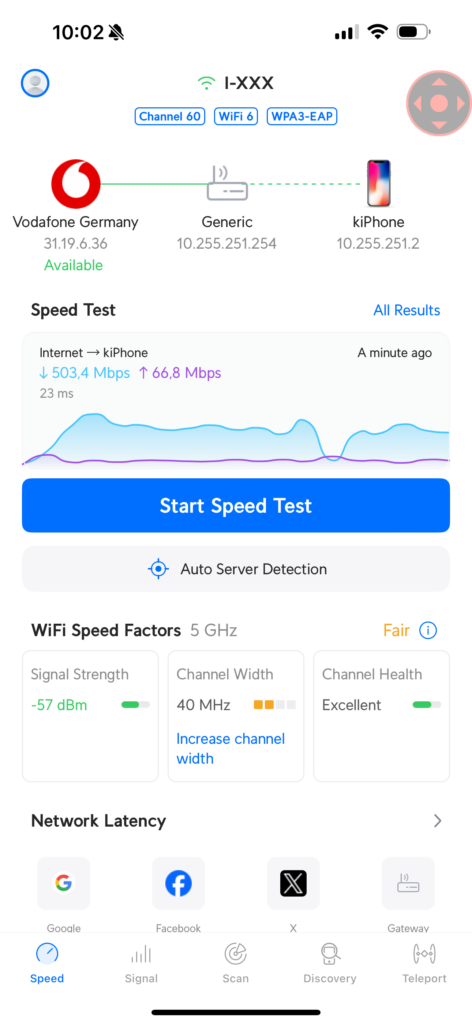
This is nothing special. We see our actual connection and can also initiate a speed test to various internet locations. It constantly tests the latency to different destinations.
After switching on the WiFiMan Wizard, the WiFi Speed Factors appear. However, the recommendations are likely misleading. I am using 40MHz on purpose, as there are many neighboring APs.
The software is also not aware of Wi-Fi 6E. When taking the screenshot, I was connected to channel 5 in the 6GHz band, not channel 60, as shown at the top of the screenshot. The information “Channel 60, WiFi 6, WPA3-EAP” is coming from the WiFiMan Wizard, which is not 6GHz capable.
The Signal page – Signal Strength
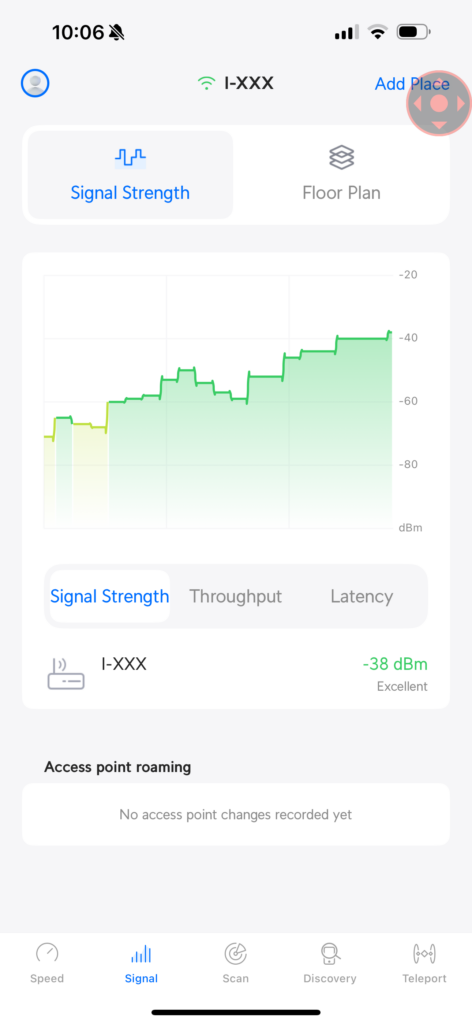
Here we can see the signal strength for the actual SSID we are connected to. For this screenshot I moved through my apartment and the signal changed over time. Not visible in the screenshots are my roams between my three APs. These roams are not visible in the “Access point roaming” output. But the output showed the change from Wi-Fi to cellular and back when I was at the edge of my area.
For roaming analysis on the iPhone, nOversight from Numerous Networks is still the tool to use.
The Throughput tab didn’t give me any output, and the Latency tab showed a varying latency, but I could not figure out which latency. It doesn’t correlate to the gateway latency from the speed page or any other latency. The documentation was not really of any help.
The Signal Page – Floor Plan
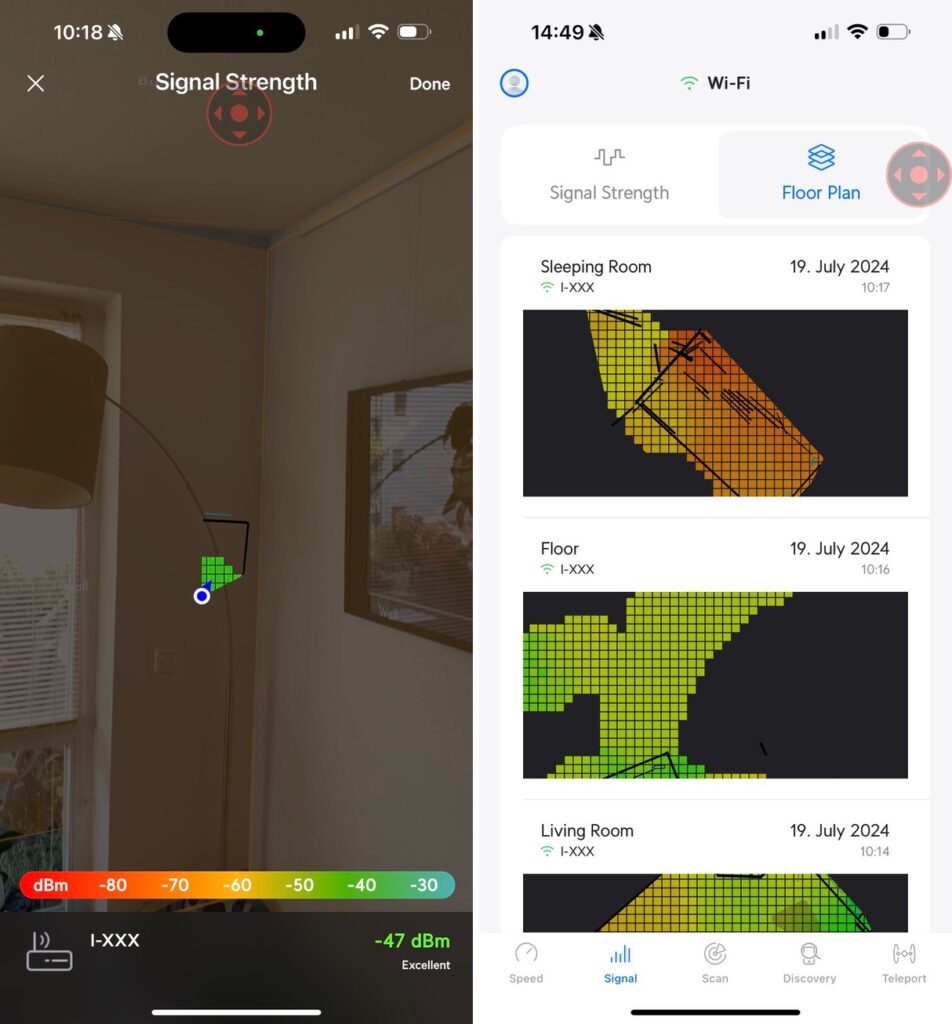
With the help of the iPhone LiDAR Scanner, we can even create floor plans and measure the signal strength. Of course, this is not comparable to Ekahau’s Just Go Survey with the Sidekick 2. But the best tool is always the one you have with you.
The Scan page
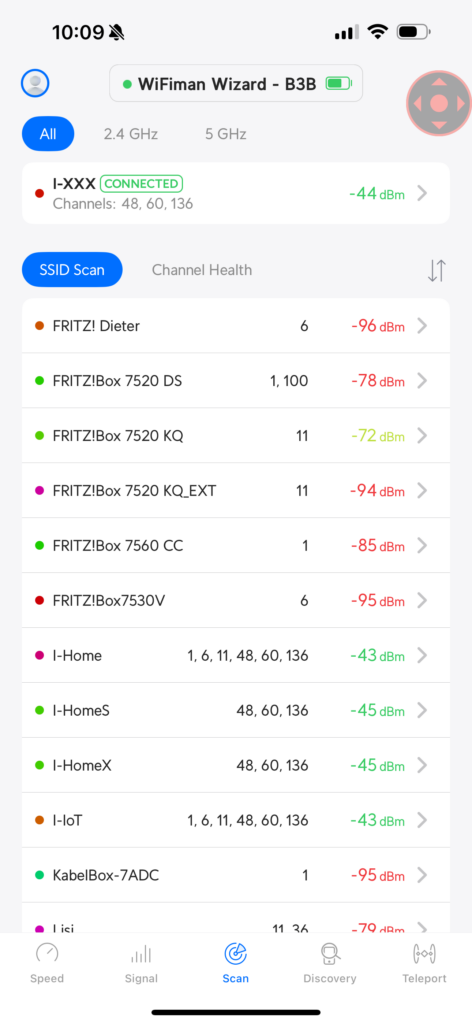
This is useful for me as it adds the missing functionality of a WLAN scanner to my iPhone/iPad. The typical views are available, as List view and also the usual Channel views:
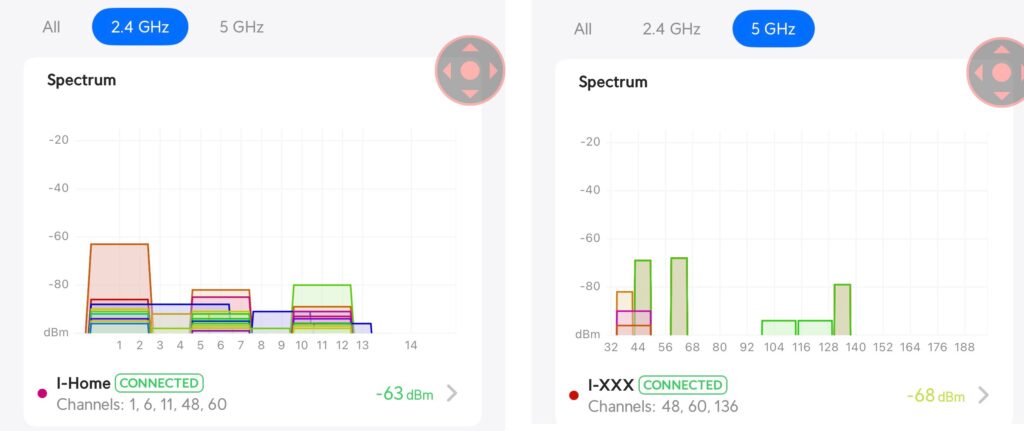
Some neighbors are missing at the moment. Typical vacation time.
We can also do a drill-down into the SSIDs to see radios for a particular SSID and some radio details:
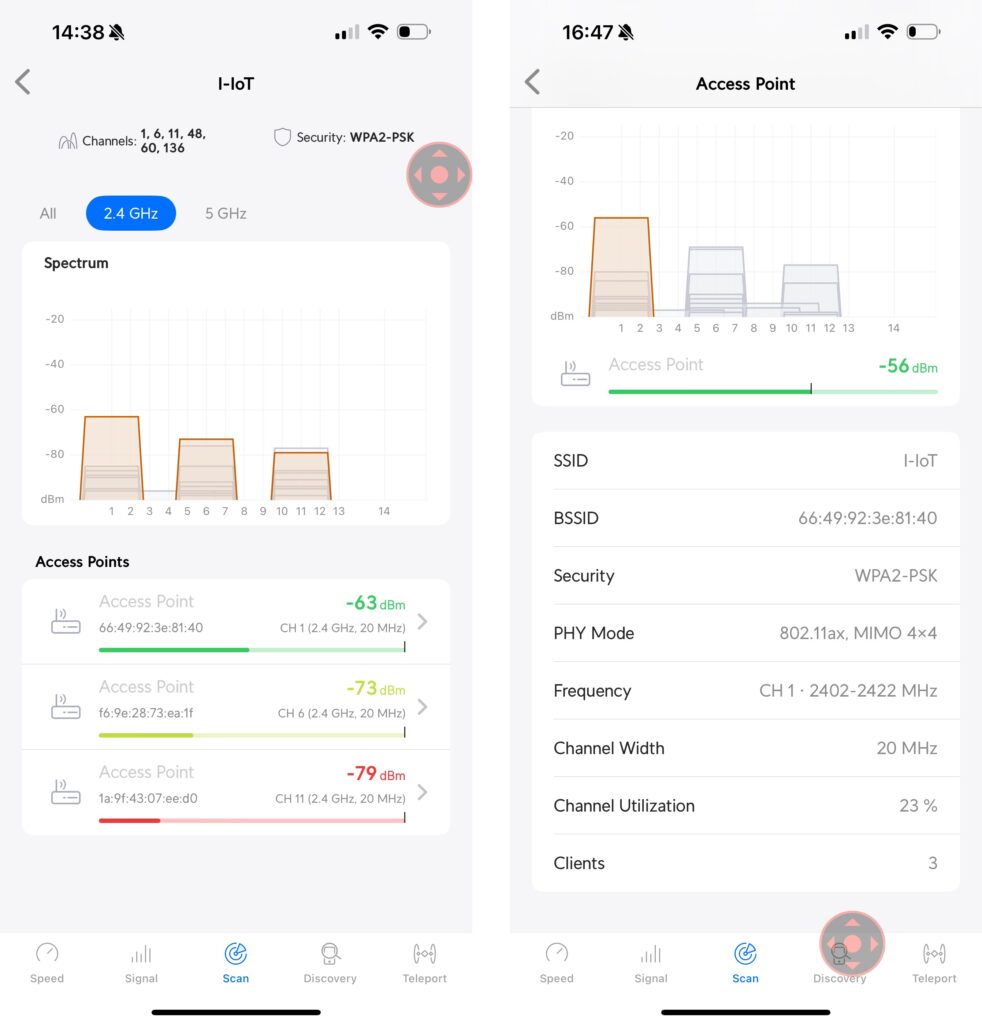
The Discovery page
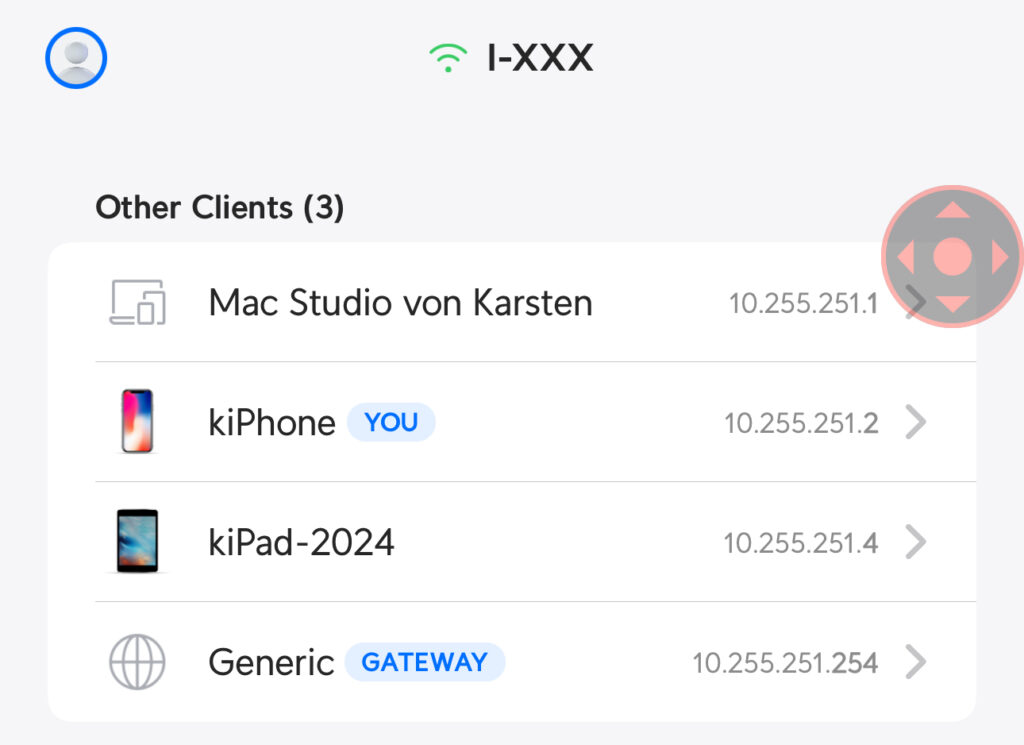
We can see the neighbors on the network. This is my internal network without any isolation so we can see other devices. Other tools are certainly more powerful for observing the L2/L3 neighborhood.
Conclusion
For my use case, this is pretty much what I need. I have an easy-to-use WLAN scanner that I always have with me.
Is it perfect? No, there are some drawbacks:
- Some inconsistencies when connected to a 6 GHz AP. This is likely a software problem. Seeing this app is regularly updated, I hope for future versions.
- Some crashes happen; luckily, the app can be started again, and you can continue where you left off.
- From time to time, the WiFiMan Wizard loses the connection to the iPhone. After switching it off and on, it starts working again. However, it is still a little bit annoying.
- No 6GHz capability. This is something that I would wish for a WiFiMan Wizard Pro. Hopefully, not with a real Spectrum Analyser, as this would make the device too expensive and probably also larger and heavier.
- There is much less information shown than in WiFi Explorer Pro. For example, I love seeing the Information Elements from the beacons.
- It is not possible to save or export the data. This is a fundamental shortcoming that hopefully gets implemented in a later version.
Happy WLAN scanning!
EDIT 2024-08-13: Today I got an e-mail from Eran Naveh, the developer of Analiti. He was sad that I would not consider his app on an Android phone. Well, it’s just me who likes the Apple universe much more than Android. But when I am away without my MacBook and the WLANPi but I have my Android phone with me, I use Analiti if I want to look for 6GHz networks. And on Android, this tool is likely one of the best WLAN scanners.